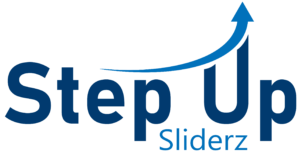Infographics are a great way to communicate complex information in an engaging and easy-to-understand format. However, creating an infographic can be a challenging task, especially when it comes to making it responsive across different devices. In this step-by-step guide, we’ll show you how to create a responsive infographic in After Effects.
Step 1: Plan your infographic
Before you start creating your infographic, you need to have a plan. Determine the information you want to communicate, and organize it into categories or sections. Sketch out a rough draft of your design, including the layout, typography, and color scheme.
Step 2: Create your design in After Effects
Once you have your plan in place, it’s time to start designing your infographic in After Effects. Begin by creating a new composition and setting the dimensions to the size you want your infographic to be. Use shapes, text, icons, and other design elements to create your design.
Step 3: Create responsive elements
To make your infographic responsive, you need to create elements that can adapt to different screen sizes. For example, you can use shape layers with expressions to adjust the size and position of elements based on the composition size. You can also use the Responsive Design – Time feature to make text and other elements scale proportionally as the composition size changes.
Step 4: Add animation
Animation can add visual interest and help communicate your message more effectively. Use After Effects’ animation tools to create animations that highlight key information and guide the viewer’s attention. Use animation presets, keyframes, and easing to create smooth and engaging animations.
Step 5: Export and share
Once you have finished designing and animating your infographic, it’s time to export it and share it with your audience. Use the Export Settings in After Effects to choose the file format and compression settings that work best for your needs. You can also upload your infographic to social media platforms or your website to reach a wider audience.
In conclusion, creating a responsive infographic in After Effects is a challenging but rewarding task. By following these steps, you can create a visually appealing and effective infographic that can adapt to different screen sizes and engage your audience. Remember to plan your design, create responsive elements, add animation, and export and share your infographic.